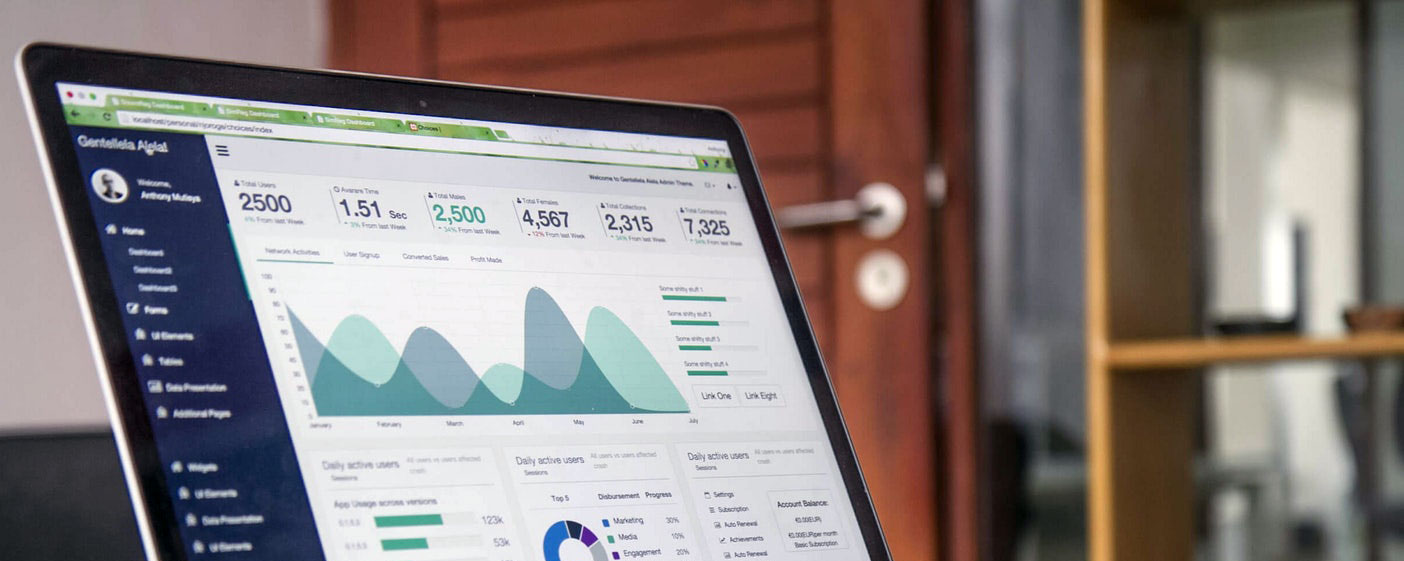Women-Owned Business
Web Design & Development
Are you frustrated and overwhelmed trying to manage your own website?
We've all been there.
Everyone says it's easy to add a blog post or new page to your website, but the simple task has taken you five hours and it's still not working the way you want.
Don't get us started with SEO, or Google and their magic algorithms.
Every time you turn around you hear conflicting information about what your website is supposed to do, but it's all Greek to you.
Computers and the internet have made it easy for anyone with the time and willingness to learn to manage their own website, but some days all those easy website fixes are enough to send you over the edge.
We've put together a collection of tips and links to free and budget-friendly services to help you navigate the so-called simple web design tasks on your to-do list.
Unless otherwise noted, these tools and tips were tested by the Business Guild and chosen for the average small business owner who has little or no coding skills.
If you are feeling completely overwhelmed, don't forget Pat has office hours for Business Guild members every other Thursday from 3:00 PM - 4:00 PM (EDT).
With 18 years experience as a web developer, Pat can answer most of your questions, help you clean up quick tasks, and in some cases, provide one-on-one tutoring so you can DIY with confidence.
Looking for a Content Management System (CMS)? Here Are Our Top Picks
Concrete CMS - Our favorite!
There is no doubt about it, Concrete CMS is our absolute, number one favorite CMS.
There are hundreds of free and paid CMS and we've probably tried half of them. The thing we love about Concrete CMS is that it ticks all the boxes for web developers and front-end users.
Concrete CMS is an extremely user-friendly CMS that supports a wide variety of uses.
It was developed to make it easy for site owners to add pages, change the layout, and edit content by themselves right on the page.
There is no guesswork or coding skills required.
Need to edit content? Put the page into edit mode, click on the content and make your changes right on the page so you can see how they will look on the live website.
Want to add a video, graphics, or a Google map? Drag the block from the sidebar and drop it where you want it on the page.
Concrete CMS may not have as many plugins as WordPress, but it doesn't need to.
Almost every task the average user needs to do is either built-in or part of the existing add-on library.
More importantly, Concrete CMS oversights all plugins in the repository so you never run into broken or incompatible apps. And if a third-party plugin isn't maintained it is removed from the add-on library.
Wordpress
WordPress revolutionized the way we build websites. It was created to give people an easy way for people with no coding skills to have a blog without having to call their web developer every time they wanted to add a new post.
Almost twenty years later, WordPress still enjoys 60% of the market share and is holding strong as the most popular CMS in the world.
WordPress can be hacked and adapted for almost any use, but it's best use will always be for blogging.
If you need a turnkey website WordPress is the number one global favorite.
Zenler - Top pick for website/course hosting
We may be a little biased, but we think Zenler is the hands-down best pick for an All-In-One Course Creation, Delivery & Marketing Platform.
We've reviewed and tested just about every prominent web hosting/course platform and have found that Zenler is about 20 steps ahead of the competition.
It's not an overstatement to say the platform is designed for your success.
In addition to providing the tools for you to manage your website, classes, landing pages, membership, automations, marketing funnels, and communities in one place, they're also set up for live classes that can stream to other channels. (Think YouTube or Facebook Live)
Like anything tech related, there is a learning curve to get your content up and launched, but this is where the Zenler team excels. They have dozens of tutorials, courses, bootcamps, challenges, and online communities to show you how to do everything. They even show you how to market your business; set up and optimize social media, such as YouTube; create courses that sell, and so much more.
They even host regular live networking and online groups to help users meet, share information, and collaborate.
If you're looking for a top level all-in-one solution to handle all of your needs, Zenler is the one.
Improve Your Page Speed
Image Compressors
Website speed has always been a key issue for users. If they have to wait too long for images to load they're going to abandon your page and find another site that provides the information they need.
Now that Google has decided that site speed will play a much larger role in site rank, your page load speed has gone from important to critical.
It might not seem like a big deal, especially if you're in a specialty market with limited competition, but Google is also considering adding a pop-up warning when visitors navigate to slow-loading websites.
In most cases, the primary cause of slow site speed can be attributed to large graphic files.
If your website doesn't have an image compression plugin, or if it doesn't compress your images enough to appease Google, you can try running photos and graphic files through a third party compressor before uploading them to your website.
We're including two free image compressors that do a nice job of reducing file size without reducing image quality.
Both of these programs are super simple to use. Just drag and drop your file to the compressor and download it when it's done.
Improve your website's speed with scalable vector graphics (SVG)
If you're not familiar with scalable vector graphics (SVG), they are a type of graphic file that resizes without losing clarity.
Unlike more familiar raster graphics like PNGs and JPGs, which use colored pixels to create an image, SVG files are built using a series of paths based on mathematical figures that recalculate to render a consistent image, no matter how big you make it.
Although SVGs sound like a perfect solution to keep your image file size small and avoid the dreaded pixelated graphic when a visitor browses on a big screen, they are not always the best choice for every situation.
When used correctly, SVG files can be very helpful for increasing speed and improving the overall appearance of your website, but they are not meant to be a replacement for every type of graphic.
The file size of simple graphics like icons and logos will typically be smaller and faster than their PNG or JPG counterparts. On the other hand, complex graphics with a large canvas and a lot of paths can be enormous and drag down your website's performance.
Since there is no one-size-fits-all answer to the question of when or how you should use SVGs instead of PNGs or JPGs, we've curated a few articles from around the web about the pros and cons or using SVG graphics on your website.
TIP: A 50px x 50px files will render exactly the same as a 5000px x 5000px file, so take advantage of the scalability of SVGs and use a smaller canvas when designing your SVGs.
In case you're wondering, The Business Guild uses a combination of raster and vector graphics on our webpages.
Check out the Graphic Design page for more info about graphic design programs.
Scalable Vector Graphics (SVG) Tips
Here are a few things to remember when using SVGs for your website.
Check out The Business Guild's Graphic Design page in the Tools & Resources section for more info about graphic design programs.
Google Page Speed Insights
Most Google Developer Tools are designed for advanced users, but the increased emphasis on page speed makes it worth dipping your toe into Google's Page Speed Insights tools.
In addition to providing an analysis of your website's page speed, this section of the Google developer tools provides links to related posts on Google's Webmaster Central and Stack Overflow, and other Google performance tools.
NOTE: It may seem a little overwhelming when you're presented with a report featuring unfamiliar terms and warnings in angry red text, but if you click the Learn More button for each suggestion you will find general explanations for how to resolve the issue.
Page & Website Cache
Website caching is one of those overlooked things that can make a substantial difference in how quickly a webpage is rendered.
If you are on a CMS like Concrete5 all you need to do is navigate to the cache setting screen and check the boxes to enable site caching.
Conversely, if you are editing a webpage or a piece of code and you're not seeing the changes take effect in your web browser turn off your page or site cache.
Note: WordPress does not have a native ability to turn off cache settings, but there are many free and paid plugins that will help you manage your website's cache settings. Our favorite is WP Fastest Cache.
Tools, tips, & resources to help you build your website
What to look for in a website or CMS
There is a lot of confusing, conflicting information on the web, especially when it comes to how to choose the right content management system (CMS).
A lot of experts promote their favorites without considering that different businesses have different needs. We've curated a couple articles that will help you review your organization's requirements so you can make an informed choice when it's time to choose a CMS.
NOTE: Not every business needs a website built with a CMS. If you don't plan to add products, blog posts, or make any other regular changes to your website, you might want to look at using a static website template to build a business card or landing page type website. (see DIY Your Website Like a Pro! for more info.)
Build your website like the pros with Bootstrap CSS
Listed below are three online tools for using Bootstrap to build custom web pages.
1. Bootsnipp.com is a free online tool for developing custom website themes in the popular Bootstrap CSS framework.
With over 700 free themes that can be easily customized to work with almost every Content Management System (CMS), Bootsnipp.com provides a user-friendly drag and drop page builder for novices to quickly build their own custom web pages.
In addition to the basic page elements, Bootsnipp also offers tools to build forms, choose colors, and web fonts. Even more impressive, they have .htacess and favicon generators.
2. Bootstrap.build is an online platform for customizing Bootstrap's common elements and classes.
Unlike Bootsnipp.com, which features an easy to use drag and drop editor for creating page layouts, Bootstrap.build assumes you already have a layout and just want to customize the page elements.
- Colors for header tags and other fonts
- Background colors and images
- Navigation
- Tables
- Forms
Boostrap.build offers both free and paid levels that include a variety of free themes that can be used or edited.
If you just need a simple landing page or 1-page website, Boostrapmade.com has a nice variety of FREE and paid templates.
All of Boostrapmade's templates have professional, clean layouts that can be used right out of the box. All you need to do is add your business name and logo, and replace the placeholder content. Absolutely no coding skills required.
If you need help customizing a template's content or uploading to your own server, The Business Guild has a hands-on DIY Your Website Like a Pro! workshop every quarter.
This workshop takes you through the steps of customizing a free or paid template, uploading it to your webhost, and optimizing your website to improve SEO and site speed.
Online Text Editors
Sometimes the most daunting part of trying to DIY code is finding and setting up the right text editor.
Here are our top two picks for free user-friendly online text editors. They're a little lightweight for coding an entire project from scratch, but they are perfect for a novice user looking to add a single page or make minor changes.
We use Editpad quite a bit when we need to write code on the fly, but we suggest most people go with Small SEO Tools unless they're comfortable writing HTML or CSS.
Bonus Tip: The Small SEO Tools text editor is a fantastic tool to edit free Bootstrap templates. Just copy the source code from the template, click the source code button in the text editor and paste it in. All you need to do is click the source code button again and you can use the editor's built in tools to edit your content.
Diffchecker
Diffchecker is a lifesaver when you make a mistake editing a page and need to compare edited code with the original code to figure out what went wrong.
All you need to do is drop the original source code on one side and the broken code on the other and Diffchecker finds and highlights any differences.
Security & Maintenance
Visit your website every day
One of the simplest things you can do to ensure your website is fully functional is to visit your website every day.
You don't need to check every page, but a quick peek at the homepage and any other popular entry pages should be on your daily to-do list.
Why do you need to do this?
It doesn't take much to break a website. Adding or updating a plugin can create code conflicts that result in broken pages or take your entire website down.
On the other hand, failure to do regular updates and security patches can lead hacking.
We cannot stress enough how serious a hacked website can be for your business.
Websites that get hacked can be flagged and blacklisted by Google which can seriously damage your company's ranking and online reputation.
Instead of your website, visitors will see a red splash page with dire warnings about malicious content, viruses, or whatever situation triggered the warning.
To get the warning removed you will need to prove to Google that you fixed the problem quickly before they will consider reinstating full access to your website with Google's Chrome browser. It will be difficult to prove that your website is safe and well maintained if it takes you several weeks or months to realize it's been hacked.
Backup your website regularly - We're serious
Good maintenance begins with regular backups of your website and database.
We cannot stress this enough. Good maintenance begins with regular backups of your website and database.
Many hosts do not provide a daily backup of individual websites and the ones that do typically charge a fee.
Do not rely on your web host.
It doesn't matter if you don't have a blog or don't make any changes to your website, if you want to ensure your website stays up and running you must do regular backups.
Website hacking is much more common than you think and even well-written sites using the latest design standards are vulnerable to being hacked and hijacked.
Another scenario that comes up with surprising regularity is web hosts that disappear without warning.
We have had multiple clients come to us after a host has suddenly gone out of business.
If you have a complete backup that includes your database and files, you can usually get yourself up and running on a new host in about an hour, but if you don't have those backups you will have to rebuild your website from scratch.
Do you have the time and money to rebuild your website from scratch? If the answer is no, then you need to do regular backups.
What's the best (easiest)way to do a site backup?
How you do the backup depends on how your website is hosted and if you're on a CMS.
There are too many CMS options to cover every possible scenario, but backing up your website and database is considered a routine task and is relatively easy no matter how your website is set up.
If this is something you don't have time to manage yourself, check with your web developer. Most developers offer a maintenance program as an add-on service for a nominal fee.
Keep your website code & plugins current
One of the biggest problems for websites built with content management systems (CMS) is that they can leave back doors that create security issues.
Between the need for user access and the use of third-party plugins, there are a lot of opportunities to cause script conflicts and security breaches.
This is why it's imperative for website owners and managers to stay on top of platform security patches and plugin updates.
We cannot stress the importance of checking your site for plugin updates and security patches.
The security experts at Sucuri have provided a very nice guide that explains why WordPress is vulnerable to hacks and best practices for protecting your website: WordPress Security.
It doesn't happen as often, but most CMS are vulnerable to the same types of attacks as WordPress. Most of the tips given for WordPress will also work for other CMS. They don't guarantee you will never have to deal with a site hack or plugin conflict, but adopting these practices will lessen your vulnerability.